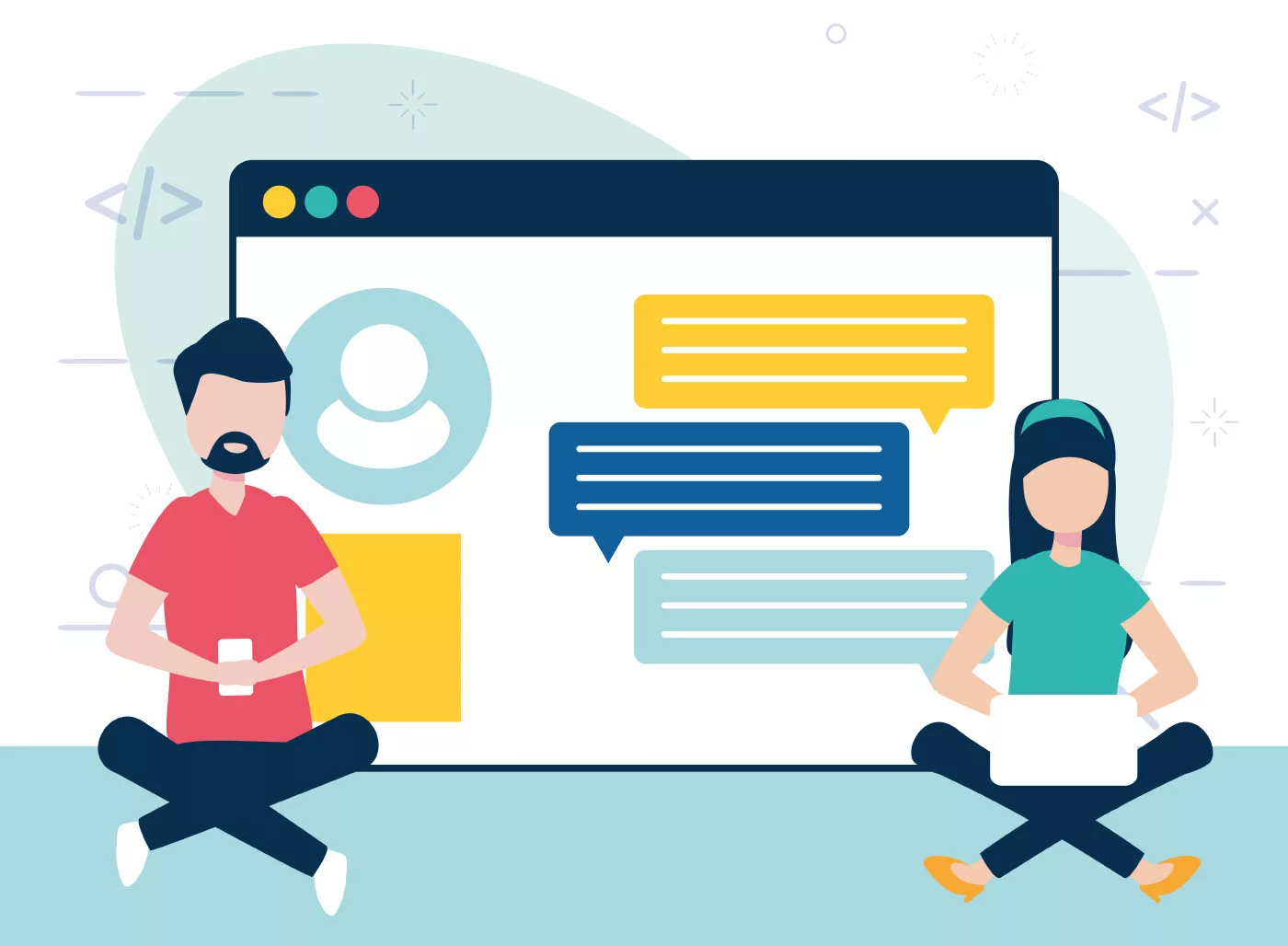Looking to enhance user engagement on your WordPress website, well you can create a chatroom as it can be an excellent addition, allowing visitors to interact and communicate with each other in real-time.
Let’s walk you through the process to create a WordPress chatroom to ensure a smooth and effective setup.
By the end, you’ll have a fully functional chatroom that encourages community interaction and boosts your website’s appeal.
Understanding the Benefits of a WordPress Chatroom
A WordPress chatroom offers numerous benefits for your website, hence the urge to create one. It allows visitors to connect, share ideas, seek assistance, and engage with each other in real-time. Here are some key advantages:
- Real-Time Communication: With a chatroom, users can have instant conversations, fostering a sense of community and encouraging active participation.
- Enhanced User Engagement: With interactive discussions, a chatroom can increase user engagement and encourage visitors to spend more time on your website.
- Builds a Community: A chatroom enables visitors to connect with like-minded individuals, share experiences, and build relationships, creating a vibrant online community.
- Customer Support: Incorporating a chatroom can facilitate quick and efficient customer support, allowing users to seek assistance directly and get their queries resolved promptly.
- Generates User-Generated Content: Chatroom conversations often result in valuable user-generated content, which can enhance your website’s SEO and provide useful insights for other users.
Selecting the Right Chatroom Plugin
Choosing the right chatroom plugin to create a WordPress Chatroom is crucial for creating a seamless user experience. Consider the following factors when selecting a plugin:
- Functionality: Look for a plugin that offers essential features such as real-time messaging, user management, moderation tools, and customization options.
- Compatibility: Ensure that the plugin is compatible with your WordPress version and other essential plugins on your website.
- User-Friendly Interface: Opt for a plugin that provides a user-friendly and intuitive interface, making it easy for both you and your visitors to navigate and use the chatroom.
Based on these criteria, two popular chatroom plugins that you can consider are:
Installing and Activating the Chatroom Plugin
Once you have selected a suitable chatroom plugin, follow these steps to install and activate it on your WordPress website:
- Login to your WordPress Dashboard: Enter your username and password to access the admin area of your WordPress website.
- Navigate to the Plugins Section: From the left-hand menu, click on “Plugins” and then select “Add New.”
- Search for the Chatroom Plugin: In the search bar, type the name of the chatroom plugin you have chosen (e.g., Wise Chat or Flyzoo Chat).
- Install and Activate the Plugin: Once you find the desired plugin, click on “Install Now” and then “Activate” to enable it on your website.
Configuring Chatroom Settings
After activating the chatroom plugin, it’s time to configure the settings to match your preferences. Here are the essential settings to consider:
- General Settings: Set the chatroom’s title, description, and visibility options.
- User Registration: Decide whether users should register or log in to participate in the chatroom.
- Moderation Tools: Enable moderation features to manage user behavior and prevent spam or inappropriate content.
- Customization Options: Customize the chatroom’s appearance by selecting a suitable theme, color scheme, and fonts.
Ensure that you carefully review each setting to create an optimal chatroom environment for your visitors.
Designing Your Chatroom Interface
The visual appeal of your chatroom plays a significant role in attracting and engaging users. Consider the following design aspects:
- Branding: Incorporate your website’s branding elements such as logo, colors, and fonts into the chatroom interface to maintain a consistent look and feel.
- Layout: Choose a clean and intuitive layout that allows users to navigate and interact seamlessly. Avoid clutter and prioritize usability.
- Emoticons and Stickers: Emoticons and stickers can add a touch of fun and expressiveness to the chatroom, enhancing user engagement.
- Responsive Design: Ensure that your chatroom is responsive and mobile-friendly, providing a seamless experience across different devices.
By paying attention to design details, you can create an inviting and visually appealing chatroom that aligns with your website’s overall aesthetics.
Managing User Access and Moderation
To maintain a positive and safe environment within your chatroom, it’s essential to manage user access and moderation effectively. Consider implementing the following measures:
- User Registration: Require users to register or log in to participate, which helps prevent anonymous trolling and encourages accountability.
- User Roles: Assign different user roles with varying permissions (e.g., moderators, administrators, regular users) to manage user behavior and ensure smooth operation.
- Content Moderation: Regularly monitor chatroom conversations to identify and remove any inappropriate or offensive content. Encourage users to report violations.
- Spam Prevention: Utilize spam filters and moderation tools provided by the chatroom plugin to minimize spam messages and maintain a high-quality conversation environment.
By proactively managing user access and implementing moderation strategies, you can foster a positive and engaging chatroom experience.
Promoting and Encouraging Chatroom Engagement
Now that your chatroom is up and running, it’s time to promote it and encourage user engagement. Consider the following strategies:
- Announcements and Notifications: Regularly inform your website visitors about the chatroom’s existence and encourage them to participate through announcements, notifications, or pop-ups.
- Integration with Existing Content: Integrate the chatroom with relevant blog posts, articles, or community discussions to drive traffic and encourage engagement.
- Gamification: Introduce gamification elements such as badges, rewards, or leaderboard rankings to incentivize participation and create a sense of competition.
- Promote Community Guidelines: Clearly communicate community guidelines and encourage users to respect each other’s opinions, fostering a healthy and constructive chatroom environment.
Optimizing Your WordPress Chatroom for SEO
To ensure that your chatroom gets the visibility it deserves, optimize it for search engines. Here are some key steps to follow:
- Keyword Optimization: Identify relevant short-tail, long-tail, and LSI keywords associated with your chatroom topic and naturally incorporate them into the chatroom content.
- Meta Title and Description: Craft an attention-grabbing and keyword-rich SEO Meta Title and Meta Description for your chatroom page, including your focus keyphrase.
- Header Tags: Utilize H2 and H3 tags throughout your chatroom content to structure the information and include relevant keywords in a natural and meaningful way.
- Internal and External Links: Include relevant internal and external links within your chatroom content to provide additional context and resources for users. Remember to use optimized anchor texts for the links.
- Schema Markup: Implement Yoast FAQ schema markup at the end of your chatroom content, showcasing the top 3 frequently asked questions related to chatrooms, along with their respective answers, in the custom HTML format.
Following these SEO guidelines will increase the visibility and ranking of your WordPress chatroom, attracting more users and enhancing its overall success.
Conclusion
In conclusion, creating a WordPress chatroom allows you to foster community engagement and provide/create(s) a platform for users to interact and exchange ideas. By following the step-by-step process outlined in this guide, you can successfully create and optimize a chatroom that outranks competitors in search engine results.
Remember, a well-designed chatroom, combined with effective user management and SEO optimization, can significantly contribute to the success of your website and enhance the overall user experience.
So, start implementing these strategies and watch your WordPress chatroom thrive!
Read the complete article here: Hostinger
FAQs
There are several strategies to encourage user engagement in your WordPress chatroom. First, make sure to promote the chatroom to your website visitors through announcements, notifications, or pop-ups. Additionally, integrate the chatroom with relevant blog posts or community discussions to drive traffic and encourage participation. Introducing gamification elements, such as badges or rewards, can also incentivize engagement. Lastly, clearly communicate community guidelines and foster a respectful and constructive environment for users.
To optimize your WordPress chatroom for search engines, follow these steps:
Identify relevant keywords and incorporate them naturally into the content
Craft an attention-grabbing and keyword-rich SEO Meta Title and Meta Description
Use H2 and H3 tags with relevant keywords
Include internal and external links with optimized anchor texts, and
Implement Yoast FAQ schema markup at the end of the chatroom content.
Managing user access and moderation in your WordPress chatroom is crucial to maintain a positive environment. You can require users to register or log in to participate, assign different user roles with varying permissions, and implement content moderation strategies. Regularly monitor conversations, remove inappropriate content, and utilize spam filters and moderation tools to ensure a high-quality chatroom experience.