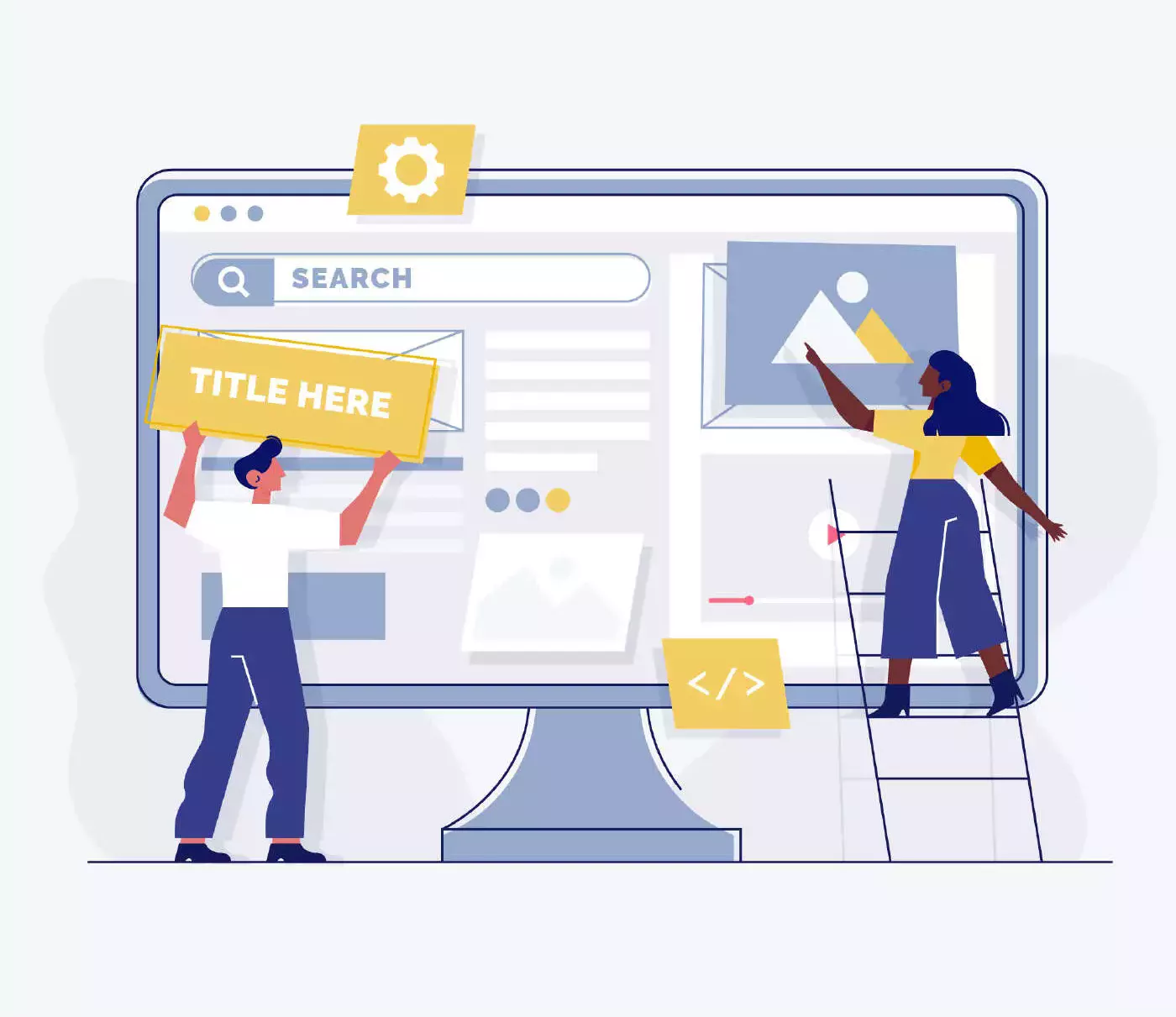Welcome to our comprehensive guide on WordPress Template Editing, where we will walk you through the process of leveraging the Template Editing Mode and Full Site Editor to customize your WordPress website. In this article, we will explore the various aspects of WordPress Template Editing, including its purpose, accessing the Template Editing Mode, and utilizing the Full Site Editor. By the end, you will have a firm grasp on how to create and edit stunning website templates that reflect your unique brand identity and optimize your online presence.
Understanding WordPress Template Editing
What is WordPress Template Editing Mode?
WordPress Template Editing Mode is a powerful feature introduced in WordPress 5.8. It offers enhanced control over templates and template parts without the need for plugins or coding knowledge. With Template Editing Mode, you can design and customize templates using the native WordPress Block Editor, providing endless possibilities for creating visually appealing and functional websites.
Accessing Template Editing Mode
To access Template Editing Mode, follow these simple steps:
- Log in to your WordPress dashboard.
- Create or open a page.
- Select a template for editing.
By selecting a template, you enter the Template Editing Mode and gain access to powerful customization options that allow you to design templates tailored to your specific needs.
Customizing Templates with Block Editor
Leveraging Theme Blocks and Block Patterns
When working with Template Editing Mode, you can utilize theme blocks and block patterns to enhance the visual appeal and functionality of your templates. Theme blocks are pre-designed blocks specifically crafted to align with your chosen WordPress theme. Block patterns, on the other hand, are predefined combinations of blocks that offer quick and convenient customization options.
By leveraging these features, you can easily create visually stunning and engaging templates that captivate your audience and convey your brand message effectively.
Assigning Templates to Posts
Once you have customized a template, it’s essential to assign it to specific posts to ensure consistency throughout your website. WordPress allows you to associate templates with posts using a straightforward process. By assigning templates to posts, you can maintain a cohesive design and provide a seamless user experience across your website.
Introducing the WordPress Site Editor
Understanding the WordPress Site Editor
The WordPress Site Editor is a powerful tool that allows you to edit theme templates and manage site-wide elements such as headers and footers. It complements the Template Editing Mode by providing additional control over the overall appearance and functionality of your website. To utilize the Site Editor, ensure that your WordPress theme supports Full Site Editing.
Utilizing the Full Site Editor
The Full Site Editor empowers you to switch between templates and template parts effortlessly. It enables you to create new templates, customize specific blocks across your website, and manage global styles, including fonts, colors, and styles. With the Full Site Editor, you can truly unleash your creativity and design a website that stands out from the crowd.
Mastering WordPress Template Editing
Following a Structured Approach
To maximize the potential of WordPress Template Editing, it’s essential to adopt a structured approach. Here’s a step-by-step process to guide you through the journey:
- Identify Your Goals: Clearly define the objectives you want to achieve with your website templates, such as improving user experience, enhancing brand identity, or increasing conversion rates.
- Choose the Right Theme: Select a WordPress theme that aligns with your vision and offers comprehensive customization options. Ensure the theme supports Full Site Editing for optimal control over your templates.
- Explore Theme Blocks and Patterns: Familiarize yourself with the available theme blocks and block patterns. Experiment with different combinations to find the perfect fit for your website’s design.
- Customize Your Template: Dive into Template Editing Mode and unleash your creativity. Modify blocks, adjust layouts, and add engaging elements to create visually appealing templates.
- Assign Templates to Posts: Associate your customized templates with relevant posts to maintain consistency and deliver a seamless browsing experience to your visitors.
- Optimize Global Styles: Leverage the Full Site Editor to fine-tune global styles such as fonts, colors, and styles. Consistent branding across your website reinforces your brand identity and fosters trust.
- Regularly Review and Refine: Keep an eye on your website’s performance and user feedback. Continuously refine your templates to optimize engagement and achieve your goals.
Frequently Asked Questions (FAQs)
Here are some frequently asked questions related to WordPress Template Editing:
To edit your WordPress template, log in to your WordPress dashboard, create or open a page, and select the desired template for customization.
The WordPress Site Editor allows you to edit theme templates and manage site-wide elements. Ensure your WordPress theme supports Full Site Editing, then access the Site Editor to make customizations.
“Edit site” refers to making global changes that affect the overall appearance and functionality of your website, including templates and site-wide elements. “Edit page” focuses on modifying specific pages within your website.
Mastering the Art of WordPress Template Editing
Congratulations! You have now mastered the art of WordPress Template Editing. By harnessing the power of Template Editing Mode and the Full Site Editor, you can create visually stunning and fully customized templates that reflect your unique brand identity. Remember to follow a structured approach, leverage theme blocks and block patterns, and assign templates to posts for a cohesive and engaging website.
Unlock the true potential of your website by implementing the tips and techniques shared in this guide. Start your journey to a more captivating online presence and watch as your website outranks others in search engine results.
Read the complete article here and embark on your WordPress Template Editing adventure today!