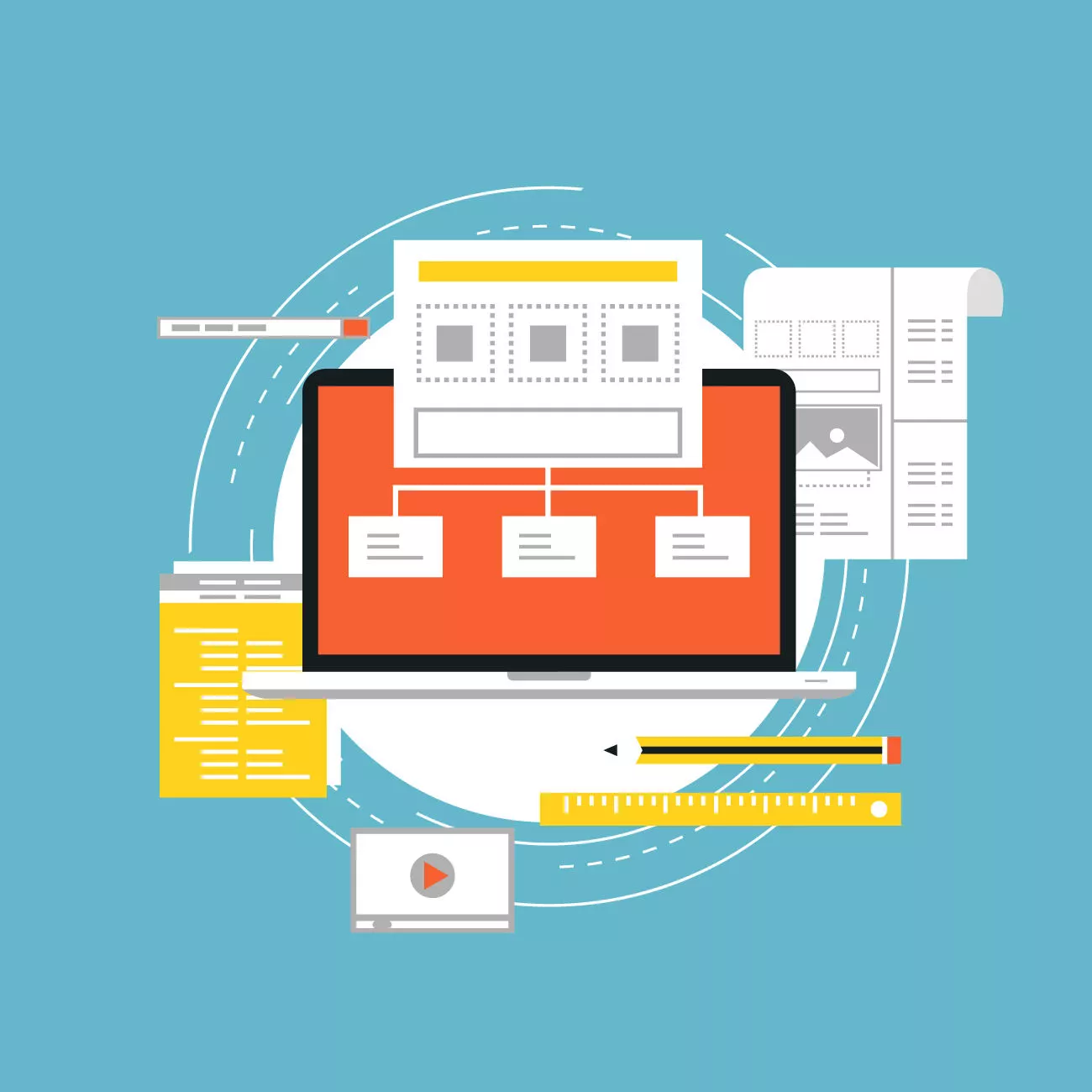Understanding the WordPress file and directory structure can be quite daunting.
In this article, we will delve into the inner workings of WordPress, providing you with valuable insights into the core files, themes, plugins, user uploads, and key configuration files.
By the end of this, you will have a clear understanding of how to navigate and manage the various components that make up your WordPress website.
What is the WordPress File and Directory Structure?
At the core of every WordPress website lies a structured arrangement of files and directories that facilitate its functionality and organization. The file and directory structure ensures that different components of WordPress, such as themes, plugins, and user uploads, are properly organized and accessible.
WordPress primarily consists of two main components: the core files and the content files. The core files encompass the essential files required for WordPress to run, while the content files include user-generated content, themes, and plugins. Understanding this structure is crucial for troubleshooting, customization, and overall website management.
Core Files and Directories
The core files and directories of WordPress reside in the root directory, which is the main folder containing all the essential components. Let’s take a closer look at some of the key files and directories within the WordPress core:
- wp-admin: This directory contains all the files responsible for the WordPress admin area. It controls the backend functionality and allows administrators to manage the website effectively.
- wp-includes: The wp-includes directory comprises core WordPress files that power the website. It includes essential functions, classes, and libraries required for the smooth operation of the WordPress system.
- index.php: The index.php file acts as the main entry point for WordPress. It handles incoming requests and routes them to the appropriate files and functions.
- wp-config.php: The wp-config.php file holds crucial configuration settings for your WordPress installation. It includes details such as database connection information, security keys, and table prefixes.
- .htaccess: The .htaccess file controls the server configuration, including URL rewriting rules and other directives that enhance website performance and security.
Themes, Plugins, and User Uploads in the WordPress File and Directory Structure
WordPress allows you to customize the appearance and functionality of your website through themes and plugins. Understanding how themes, plugins, and user uploads are organized is essential for managing and expanding your WordPress site effectively.
- Themes: Themes define the visual presentation of your website. They consist of files, templates, stylesheets, and images that determine the overall look and feel of your site. WordPress themes are stored in the wp-content/themes directory.
- Plugins: Plugins extend the functionality of your WordPress website by adding new features and capabilities, just like Yoast SEO for WordPress. Stored in the wp-content/plugins directory.
Plugins can be installed, activated, and configured through the WordPress admin area. - User Uploads: Whenever you upload images, videos, or other media files to your WordPress site, they are stored in the wp-content/uploads directory. Organizing your uploads effectively helps maintain a well-structured media library.
File and Directory Management
Now that you have a clear understanding of the core structure and components of WordPress, it’s important to know how to access and manage these files and directories efficiently. Here are some common methods:
- FTP (File Transfer Protocol): FTP allows you to connect to your website’s server and transfer files between your computer and the server. Popular FTP clients include FileZilla, Cyberduck, and WinSCP.
- File Manager: Many web hosting control panels provide a built-in File Manager tool. It allows you to access, upload, modify, and delete files directly from your hosting account.
Best Practices and Recommendations for WordPress File and Directory Structure
When working with the WordPress file and directory structure, it is crucial to follow best practices. Implementing proper backup strategies is necessary to avoid any potential issues. Here are some recommendations:
- Regular Backups: Always back up your WordPress files and database regularly. Ensure that you have a restore point in case of any unforeseen issues or data loss.
- Caution with Configuration Files: Exercise caution when modifying core configuration files such as wp-config.php and .htaccess. Any errors or misconfigurations in these files can lead to website downtime or other functionality issues.
- Plugin and Theme Management: Keep your themes & plugins up-to-date to benefit from the latest features, security enhancements, & bug fixes. Remove any unused themes and plugins to reduce potential vulnerabilities.
- Security Measures: Implement security measures such as strong passwords, 2FAs, and security plugins to protect your WordPress website from malicious attacks.
WordPress File and Directory Structure At Last
Understanding the WordPress file and directory structure is essential for effectively managing and troubleshooting your website.
By grasping the organization of core files, themes, plugins, and user uploads, you can navigate your WordPress installation with confidence. Remember to follow best practices, regularly back up your website, and keep your themes and plugins up to date.
Continue exploring the fascinating world of WordPress file and directory structure to unlock endless possibilities for customization, functionality, and optimization.
Read the complete article on WordPress file and directory structure here.