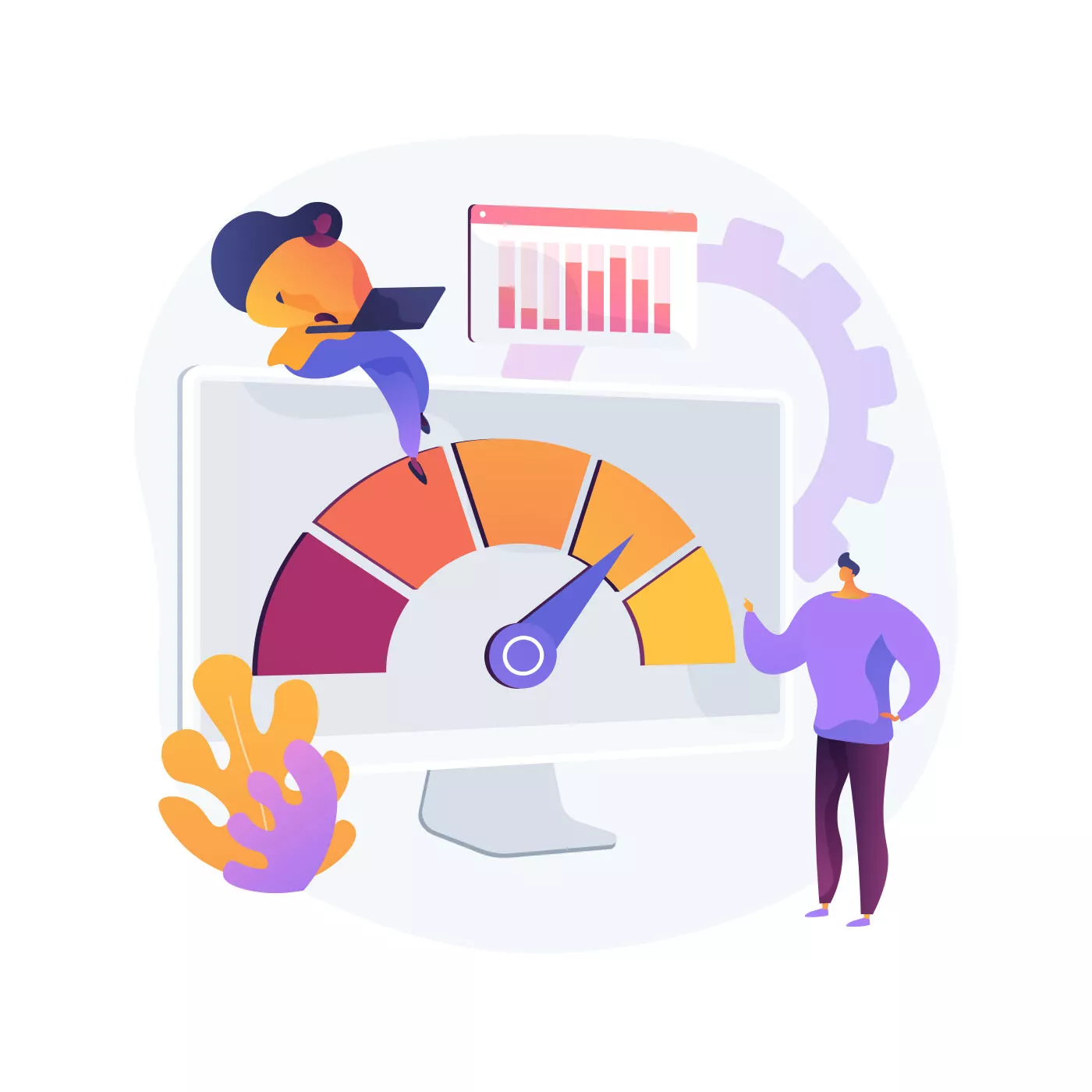In today’s digital age, website speed plays a critical role in delivering a seamless user experience. Slow-loading websites not only frustrate visitors but also affect search engine rankings. If you’re using WordPress as your website platform, optimizing site speed should be a top priority. In this comprehensive guide, we’ll walk you through essential techniques and best practices to measure and optimize your WordPress site speed. By implementing these strategies, you can enhance user satisfaction, reduce bounce rates, and improve your search engine visibility.
Understanding the Importance of Site Speed
Site speed is a crucial factor in determining the success of your website. It directly impacts user engagement, conversion rates, and search engine rankings. According to a study by Google, if a page takes longer than 3 seconds to load, the probability of users bouncing increases significantly. Slow-loading websites frustrate visitors, leading them to abandon your site and seek alternatives. Additionally, search engines like Google consider site speed as a ranking factor, prioritizing faster websites in search results. By optimizing your WordPress site speed, you can deliver a better user experience, retain visitors, and increase your chances of ranking higher on search engine result pages (SERPs).
Analyzing Your Current Site Speed
Before diving into optimization techniques, it’s essential to analyze your website’s current speed performance. By identifying areas that require improvement, you can prioritize your optimization efforts and measure the impact of your changes. Here are some key tools and metrics to help you assess your WordPress site speed:
Google PageSpeed Insights
Google PageSpeed Insights is a powerful tool that provides valuable insights into your site’s performance. It analyzes your website and generates a score based on various performance metrics, highlighting areas that need improvement. PageSpeed Insights also offers recommendations to optimize your site’s speed.
GTmetrix
GTmetrix is another widely used tool for analyzing site speed. It provides a comprehensive report that includes page load time, total page size, and suggestions for improvement. GTmetrix also offers a waterfall analysis, enabling you to identify specific elements causing delays in your site’s loading time.
Pingdom Website Speed Test
Pingdom Website Speed Test allows you to analyze the performance of your website from various geographical locations. It measures the load time of your site and provides valuable insights to help you identify and address performance bottlenecks.
WebPageTest
WebPageTest is an advanced performance testing tool that provides detailed reports on your site’s speed. It allows you to run tests from different locations, devices, and connection speeds, enabling you to understand how your site performs for users in various scenarios.
Tips for Optimizing WordPress Site Speed
1. Choose a Reliable Hosting Provider
The foundation of a fast-loading WordPress site starts with a reliable hosting provider. Selecting a hosting provider with excellent performance, server reliability, and advanced caching mechanisms can significantly improve your site speed. Consider choosing a managed WordPress hosting solution that specializes in optimizing speed and security.
2. Optimize Your WordPress Theme
The choice of your WordPress theme can have a significant impact on your site speed. Opt for lightweight, well-coded themes that prioritize performance. Avoid themes with excessive features and complex functionalities that can slow down your site. Regularly update your theme to ensure compatibility with the latest WordPress version and benefit from performance improvements.
3. Utilize Caching Plugins
Caching plugins play a vital role in speeding up your WordPress site by storing static versions of your web pages and serving them to visitors. Popular caching plugins like W3 Total Cache and WP Super Cache can help reduce server load, decrease page load times, and improve overall site performance. Configure caching plugins according to best practices and test their impact on your site speed.
4. Optimize Image Sizes
Images are often the largest contributors to page size and can significantly impact your site’s speed. Compress and optimize images to reduce their file sizes without compromising quality. Utilize image optimization plugins like Smush or ShortPixel to automatically compress and resize images. Additionally, lazy loading techniques can delay the loading of off-screen images, further improving your site’s speed.
5. Minify CSS and JavaScript Files
Minifying CSS and JavaScript files involves removing unnecessary characters, spaces, and line breaks, reducing file sizes. Smaller file sizes lead to faster downloads and improved site speed. WordPress plugins like Autoptimize or W3 Total Cache offer options to minify CSS and JavaScript files, making it easier to implement this optimization technique.
6. Implement Content Delivery Network (CDN)
Content Delivery Networks (CDNs) help deliver your website’s content faster to visitors by caching static files on servers located closer to their geographic location. CDNs distribute your content across multiple servers worldwide, reducing latency and improving load times. Popular CDNs like Cloudflare, KeyCDN, or Amazon CloudFront seamlessly integrate with WordPress sites and offer robust caching and optimization capabilities.
7. Reduce HTTP Requests
Minimizing the number of HTTP requests made by your website can significantly improve its speed. Combine and minify CSS and JavaScript files, utilize CSS sprites for multiple images, and remove unnecessary plugins and scripts. Fewer HTTP requests mean faster loading times and improved site performance.
8. Optimize Database and Remove Unnecessary Plugins
Regularly optimize your WordPress database by removing unnecessary data, spam comments, and post revisions. Optimize your database tables to improve query performance. Additionally, remove unnecessary plugins and themes that are not actively used on your site. Fewer plugins reduce the chances of conflicts and speed up your site’s loading time.
9. Enable GZIP Compression
Enabling GZIP compression allows your server to compress your website files before sending them to the visitor’s browser. This compression technique significantly reduces file sizes and speeds up page loading. Most caching plugins, like W3 Total Cache, offer GZIP compression options that can be easily enabled to enhance your site’s performance.
10. Regularly Monitor and Optimize Your Site
Regular monitoring and optimization are essential for maintaining your WordPress site’s speed. Continuously track your site’s performance using tools like Google PageSpeed Insights or GTmetrix. These tools provide insights into potential bottlenecks and suggest further optimizations. Stay up to date with the latest WordPress updates, plugin versions, and security patches to ensure optimal site speed and performance.
Conclusion
In conclusion, optimizing the speed of your WordPress site is crucial for user experience, search engine rankings, and overall business success. By following the strategies outlined in this article, such as selecting a reliable hosting provider, optimizing your WordPress theme, utilizing caching plugins, optimizing image sizes, minifying CSS and JavaScript files, implementing a CDN, reducing HTTP requests, optimizing the database, enabling GZIP compression, and regularly monitoring and optimizing your site, you can significantly improve your WordPress site’s speed and performance.
Remember, speed optimization is an ongoing process. Continuously evaluate and implement new techniques and technologies to ensure your WordPress site stays fast and competitive in the ever-evolving digital landscape. By focusing on speed, you’ll provide an exceptional user experience and increase your chances of outranking competitors in search engine results.
For more information on measuring and optimizing WordPress site speed, read the complete article on HubSpot.
If you have any further questions, feel free to reach out. Happy optimizing!
FAQs
How to optimize WordPress website speed?
- Use a lightweight and fast-loading WordPress theme.
- Optimize your images by compressing them without losing quality.
- Enable browser caching to reduce server load and improve loading times.
- Minify and combine your CSS and JavaScript files.
- Utilize a caching plugin to generate static HTML pages of your site.
- Optimize your WordPress database by removing unnecessary data.
- Consider using a content delivery network (CDN) to deliver your site’s content faster.
How to increase WordPress website speed without a plugin?
- Optimize your images manually by compressing them before uploading.
- Minify your CSS and JavaScript files using online tools or manual methods.
- Implement browser caching by modifying your website’s .htaccess file.
- Utilize lazy loading for images and videos to improve initial page load time.
- Enable GZIP compression on your web server to reduce file sizes.
- Use a CDN (Content Delivery Network) to serve static files from multiple locations.
How do I check my WordPress speed optimization?
- Use online website speed testing tools like Google PageSpeed Insights or GTmetrix.
- Analyze the test results, which will provide you with performance insights.
- Check for recommendations to optimize specific aspects of your website.
- Monitor your website’s loading time regularly and track any improvements made.
- Consider consulting with a professional web developer or WordPress expert for further assistance.